

It’s not about Lens, they just used it as the preview image for some reason. The built-in QR scanner should be accessible through quick settings tiles (you might have to edit your quick tiles and add it), and when I launch it and go to the recent apps screen, it doesn’t have any app icon, so it is at least somewhat special and not just a regular part of some other app.
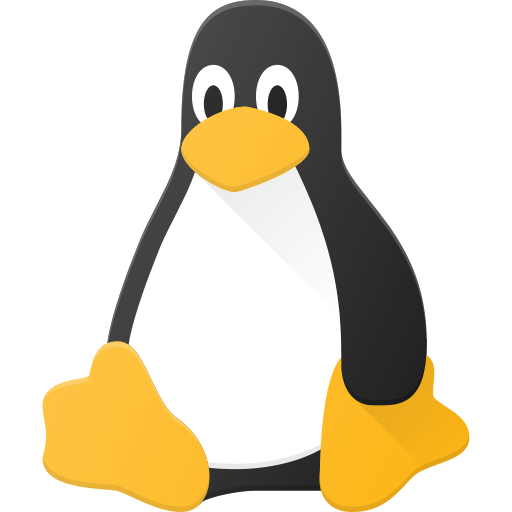
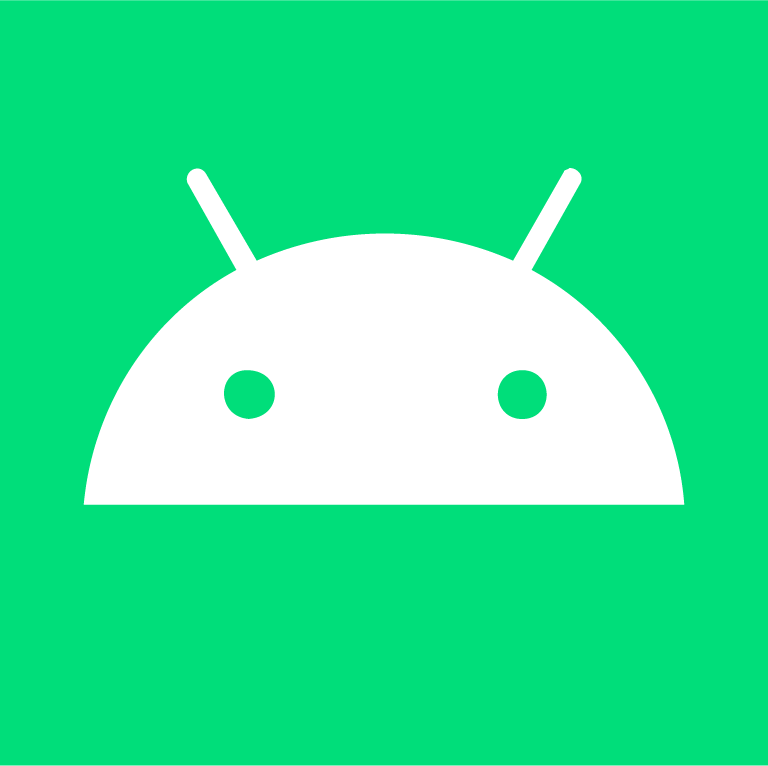
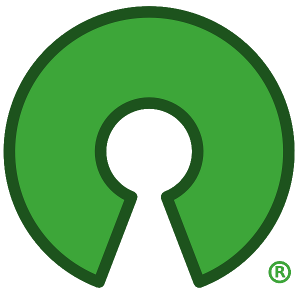
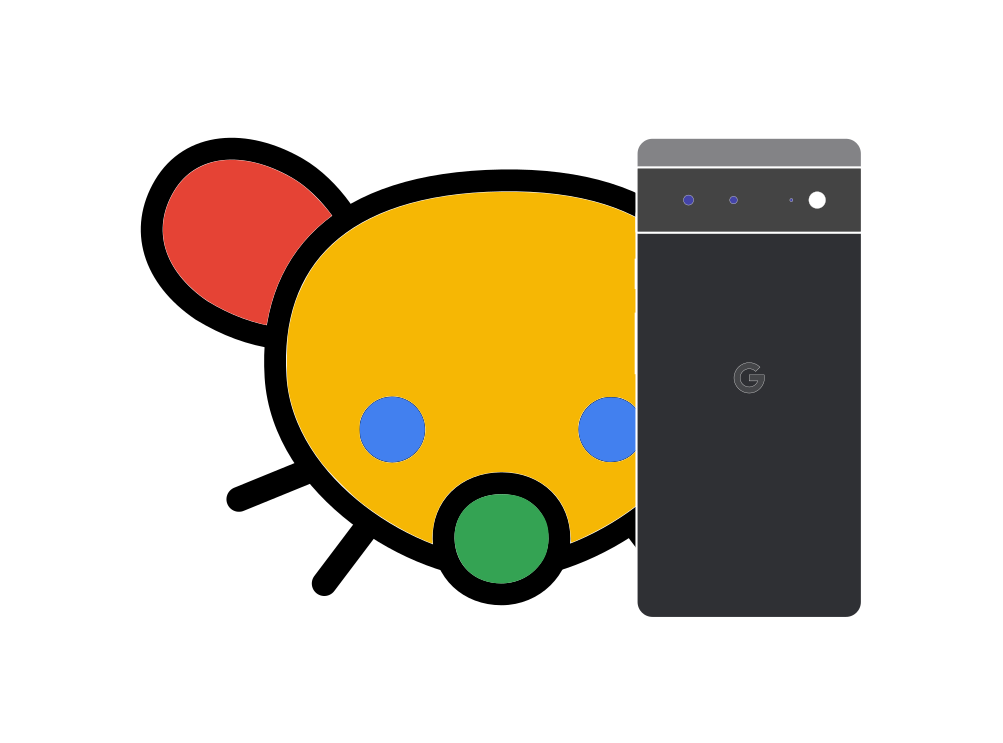

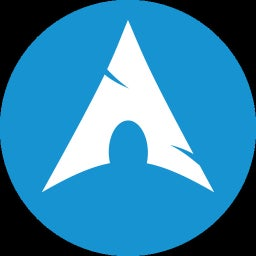

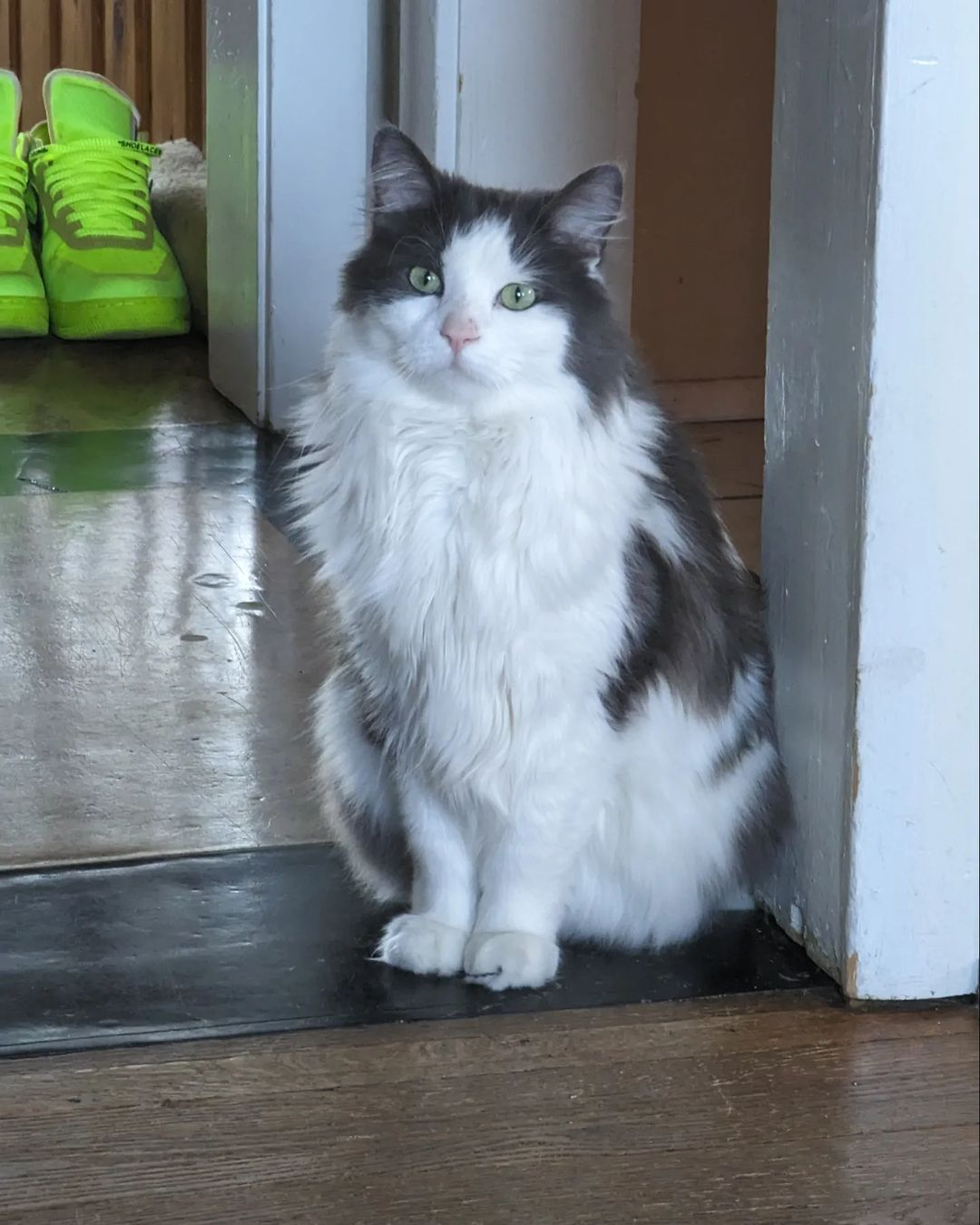


Probably a bit of a TL:DR of the other answer, but the short answer is:the execute bit has a different meaning for directories - it allows you to keep going down the filesystem tree (open a file or another directory in the directory). The read bit only allows you to see the names of the files in the directory (and maybe some other metadata), but you cannot open them without x bit.Fun fact, it makes sense to have a directory with --x or -wx permissions - you can access the files inside if you already know their names.
Edit: not a short answer, apparently