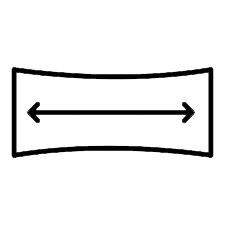Video Guide: https://www.youtube.com/watch?v=EQ_WBCjYpqI
Screenshots 3440x1440:
-
Left = stretch (Reshade), Ultrawide Fix = right side: https://imgsli.com/ODc4MTM
-
32:9 Screenshot: Combat, First area
NOTE The game will have black bars depending where you are, this is normal since the game has already fully displayed all the prerender backgrounds there was to display, that is how most games were back then.
Installation
-
Launch the game into the main menu so it creates its config files then close it.
-
Extract the MoguriMod file, and run the installation (MoguriMod_8.3.0.0.exe), select the where the Steam game is installed and proceed with the installation.
-
Extract both files from SRWE download to desktop and run the program.
-
Start Final Fantasy IX with the launcher.
-
In the launcher make sure “Widescreen (16:9)” is checked.
-
Set Resolution to 2560x1440 (1920x1080 might work and 3840x2160 too but not tested) then set Window mode to “Borderless Fullscreen”, you might have to lower your desktop refresh rate to see more resolutions.
-
Click Play to start the game.
-
Go back to SRWE with Alt tab and click “Select running application” and choose FF9.exe in the list the click open.
-
Click the the checkbox next to FINAL FANTASY IX on the left of the window or click load profile and use one of the presets bellow at the end of the installation.
-
If you use one of the presets bellow you can just use or tweak them (results depends on your resolution), if so ignore the rest of the steps.
-
If you want to manually tweak it it works as like this:
-
X: Moves game horizontally (you can use negative values), after changing the number press the set button on the right. Negative value (-100 for example) moves game left, normal value moves game right.
-
Y: Moves game vertically (don’t use this)
-
Width: This is what you will use to make the game fill your screen while adjusting “X” to keep it centered, start with your desktop Width for this value
-
Height: Make sure this value is the same as your desktop height resolution (1080p, 1440p etc), always.
-
Scale: Keep this value at 1
Abusing the Width value will start stretching, keep this in mind especially if you are a 32:9 user, it might be better to still have a bit of extra black bars on the sides and have most of the screen without stretching.
Presets 21:9 3440x1440 Centered (Recommended): https://cdn.discordapp.com/attachments/695270903474552914/925560023814377522/FF9_Centered.xml
21:9 3440x1440 Adjusted: https://cdn.discordapp.com/attachments/695270903474552914/925560023642439680/FF9.xml
32:9 3840x1080 Adjusted (You might have to tweak it, still recommended to do it manually then save a profile since most 32:9 users seem to be 5120x1440): https://discord.com/channels/695270902857859152/695270903474552914/925593884543823922
Issues
[1] Issue: My Game still has black bars in some maps even after adjusting.
[1] Not an issue: The game uses prerendered backgrounds, when these backgrounds have been fully displayed there is nothing else to show, that is how games used to be back then
[2] Issue: My Screenshots come out as 16:9
[2] Solution: Use Windows Snipping Tool by pressing Win Key+Shift+S, then select the area, open Paint (or image editing software) and paste the image there and save, unsure if PrintScreen key works.